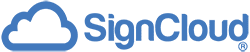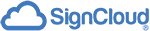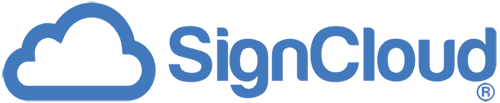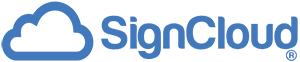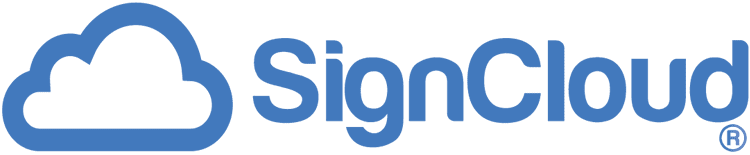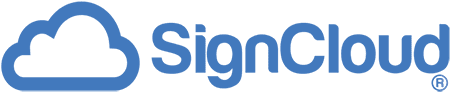We’ve had a couple of questions from customers about displaying websites on digital signage. Here’s a brief summary on how to do this with SignCloud.
When the SignCloud system displays a website, it can be done in one of two ways.
Displaying website from media player browser
Firstly, you can simply point the browser of the player at an external website and display that site provided the displaying site is up and running and the network connection is live. The content will be live and the media player will display the content as it would be shown in your desktop browser ie. it is fully responsive based on the CSS rules from the website.
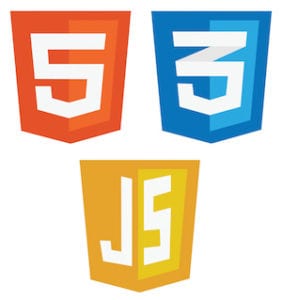
Hosting website on the media player
The second way is to actually host the web page on the device by zipping the files (HTML, CSS and JS) that make up the website and pushing them to the player. The SignCloud player will unpack the zipped file and run the index.html file. The site will be displayed responsively based on the size and orientation of the screen. This is used a lot with our cinema customers for session times as well as for live bus arrival and departure screens as examples.
If you want to preview the content from your desktop, each method would be a little different. For the first, you would add the web address into the system as a piece of content. Library: Internet: Web Address. You can then treat it like any other piece of content and preview individually or as part of a Sequence.
For the second method, you would upload the .zip file in your library and then click on it to preview. It will download the .zip to your device, you must unzip it and manually run the index.html file. This will replicate the method that the player itself uses and display the HTML content on your computer or laptop.
If you have any further questions on displaying websites on digital signage feel free to contact our team today!